How to use Collctiv to collect money both online and in-person

Getting started
Collctiv exists to make taking payments from groups of people effortless.
When you create a pool within Collctiv, that pool has a unique link created for it which you can share to the wider world however you wish. Email, WhatsApp, Facebook, SMS, iMessage, Websites, Blogs. You get the idea.
People who visit that link can then see the details of your pool and pay in via card details or Apple Pay in seconds.
How to find and share your link online
1. Select ‘Collect Money’ within your pool inside the app
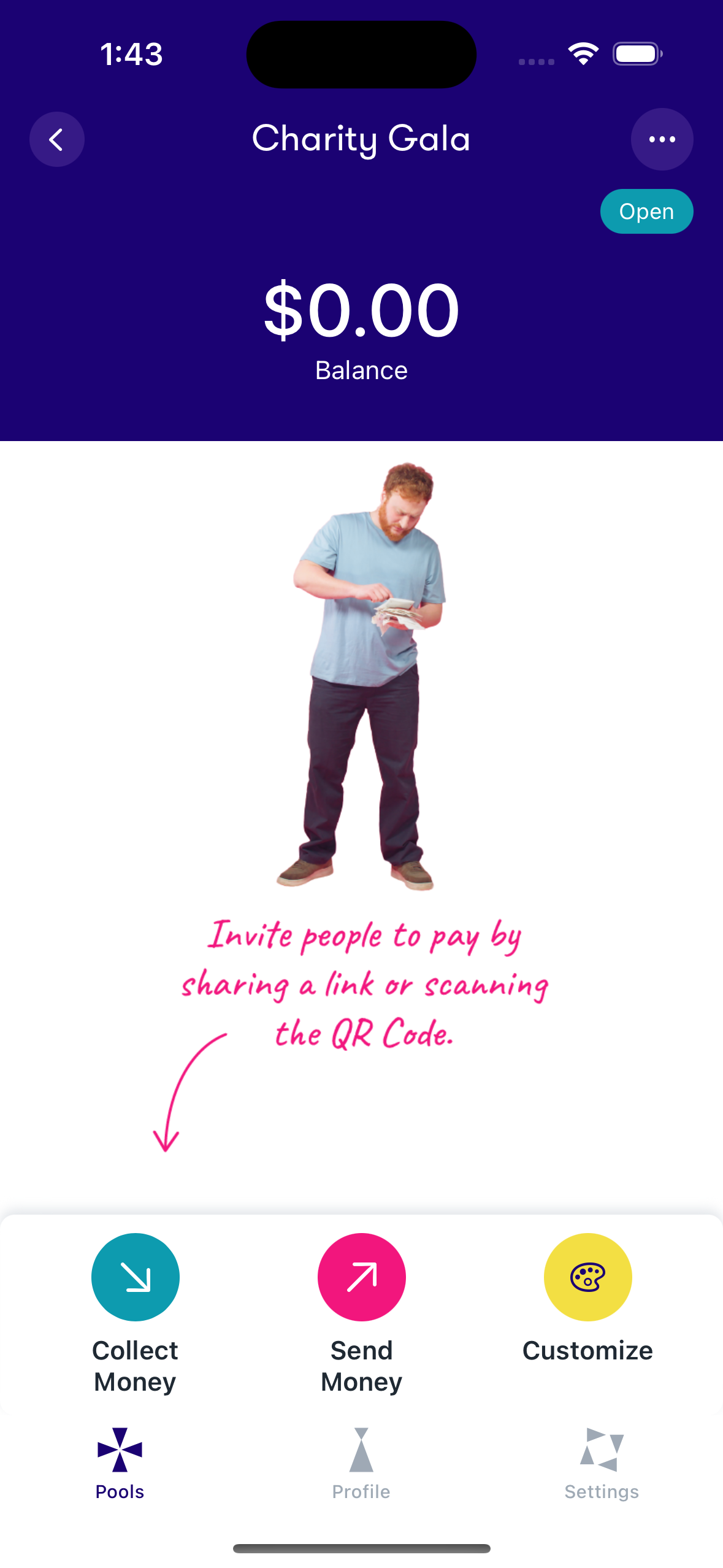
2. To get your link out to the wider world, just tap ‘Copy payment link’ to copy and paste straight to somewhere else, or ‘Invite People to pay’ to share the link straight into other apps on your phone such as email, SMS, Facebook etc.
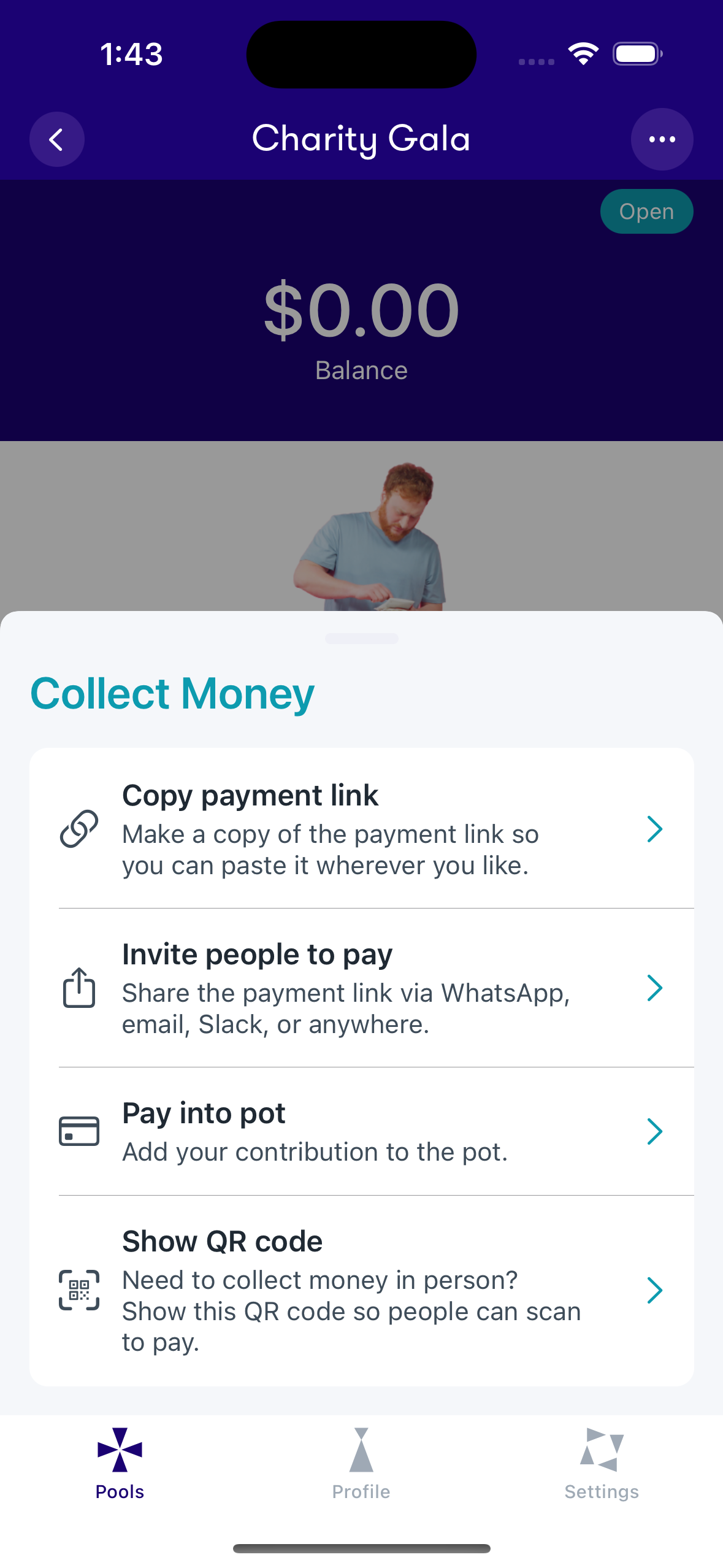
3. Visitors to your link will then see your pool as below when they click. From there, they can pay in with card details or with Apple Pay in seconds. Here's how it will look on both desktop and mobile.
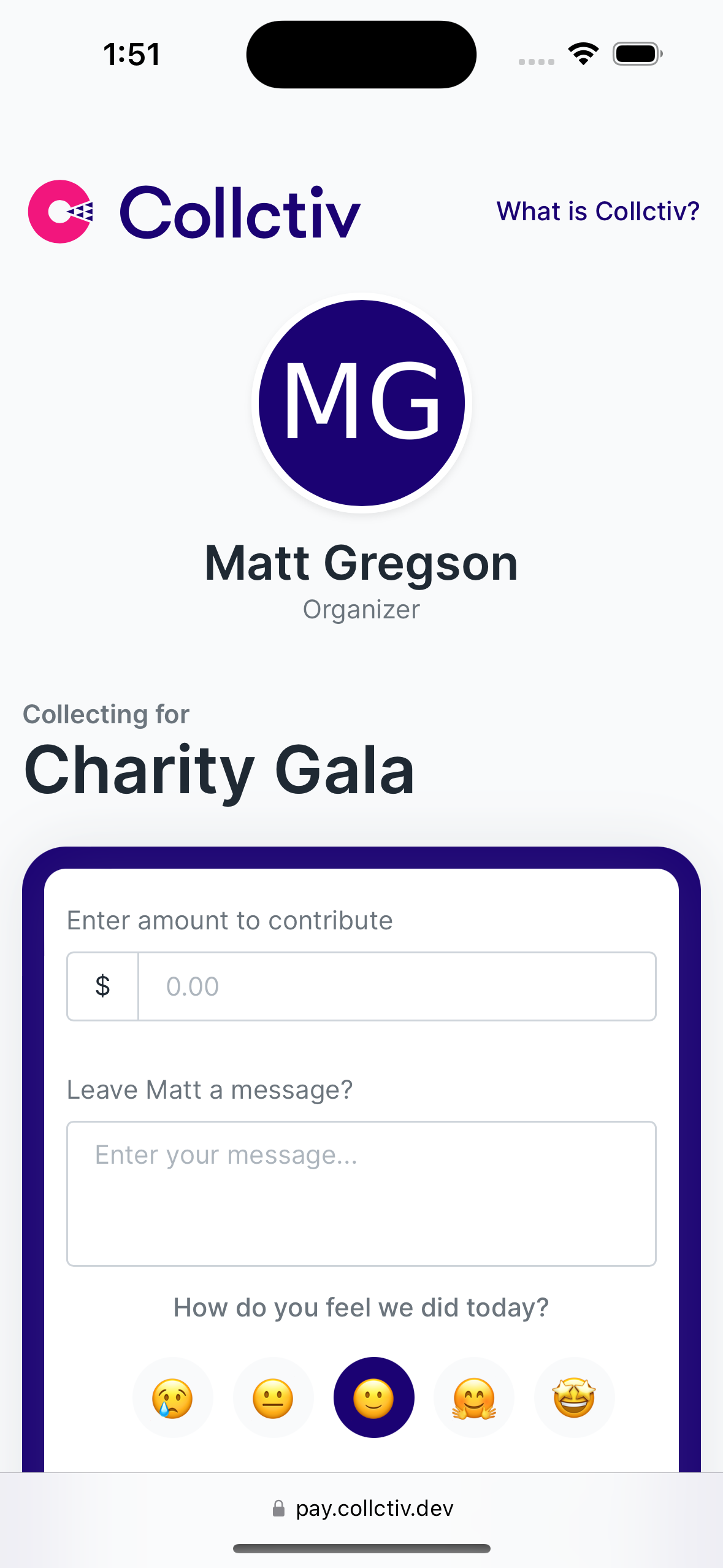

How to let people pay in-person or access your pool link in other ways
If you want people to be able to access your pool to pay you in person, or if you want to place your pool link somewhere offline, such as on flyers or posters, you can use your link’s QR Code.
QR codes work just like a barcode but for your phone. All someone has to do is scan the QR code with their phones camera and they will be taken directly to your pools link on their phone. No need to type out the link manually or involve things like card readers!
How to access you pool link QR code
Select ‘Collect Money’ again from within your pool, and now select ‘Show QR Code’.
From here you can show your phone screen and the QR code directly to someone else to scan with their phones camera app. Try scanning this one with your phone to test it out for yourself.
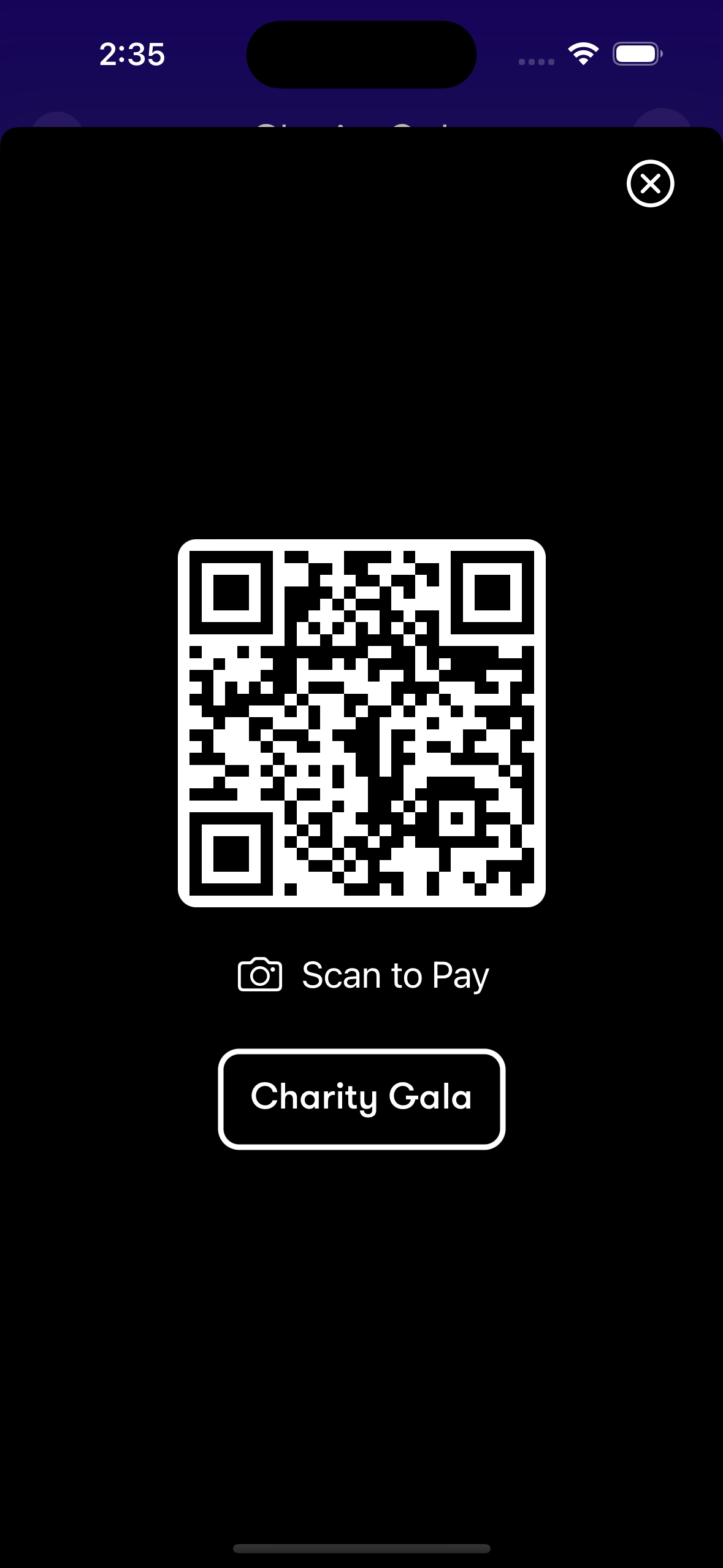
How to place your pool link QR code elsewhere - method number one
From the same QR code screen on your app, select ‘Download QR code’, this will now save the QR code as an image onto your phone.
Where is my QR code image stored on my phone?
If you’re on iOS or an Apple phone then your QR code will download into the ‘Files’ app on your device. Open the Files app to find your downloaded QR code image.
If you’re on an Android phone, your files app will be called 'Files' or 'My Files' or something similar. Open that app to find your downloaded QR code image.
Once you've found downloaded QR code image on your phone, you can share that image file out via email or any other app to use it elsewhere.
How to place your pool link QR code elsewhere - method number two
You can also click 'Copy payment link' to copy and paste your pool link into a QR generator service such as as www.qr-code-generator.com or a similar tool online.
These tools will create a similar QR code as the one the Collctiv app will create for you, that will work in the exact same way in leading people to your pool.
These are both free and paid offerings depending on the features you need, some will allow you to theme and style your QR code to fit with a design you might be using elsewhere for example, but almost all will allow you to download the QR code straight onto your PC.







.jpg)



.jpg)




